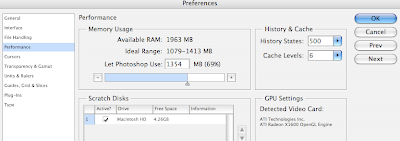Class Outline
Lecture:
• Basics of Masking, creating layer masks
• What are Adjustment layers?
• Focus on Curves, Hue/Saturation, Levels
• Dodge (brighten) and Burn (darken) using curves (lighting corrections)
• Painting on masks with hard and soft brushes and using a gradient on a mask.
• Double Processing Camera Raw
• Sharpening Masks
Lab:
• In class exercise includes usage of curves adjustment masking, sharpening and layer masks
Homework Due Next Week (Due Apr 25th)
1. Bring in something to scan next week, plus examples of your own artwork.
2. Turn in a TIFF that has 3 adjustment layers: one “S” curve layer, one “dodge” curves layer
and one “burn” curves layer.
3. Required Reading: Classroom in a Book Section 9 (pgs 228-247)
What is a MASK?
Organizing your Layers:
It's important that you separate your layers into groups (by making folders), separating color corrections from retouching and separating pixel layers from adjustment layers. Remember to always put new layers on top as you work. Here is an example of what an organized file looks like:
Sharpening:
Open Image from Camera Raw into Photoshop
Duplicate Background Layer
Go to FILTER > OTHER > HIGHPASS. Choose a radius of 2 pixels.
Now, on the layers palatte, change the blending mode of your new “Sharpening Layer” from “NORMAL” to “OVERLAY”
If this is too sharp, lower the layer opacity. If it’s not sharp enough, duplicate this layer or repeat the process with a number higher that 2.
Make a layer mask and invert the mask (Command i). The mask should be black. Paint with a soft white brush on the areas you wish to sharpen.
**Example below: Only the face has been sharpened (as you can see, the mask was inverted and white was painted over the face to reveal the sharpened effect hiding underneath)
You can Dodge (Brighten) and Burn (Darken) using Curves and Masking: