This is a great blog to look at for animated GIF ideas:
From Me To You
And here is an article in which the artists Jamie Beck and Kevin Burg talk about their process which involves both still and video imagery:
http://www.theatlantic.com/technology/archive/2011/04/how-jamie-beck-and-kevin-burg-create-their-animated-gifs/237404/
Class blog for the "Image Manipulation" course at The Art Institute of Sunnyvale, Spring 2012
Wednesday, May 16, 2012
Week 7: Creative Collages, Content Aware & Puppet Warp
Class Outline May 16th:
Puppet Warp / Content Aware Fill
Repairing Old Photos
Creative Collage using Blending Modes
HW Due Next Week: (Due May 23rd):
1.) Make one Animated GIF
2. )Write a one page proposal on what you’d like to do for your final, which is due week 11. Bring this proposal printed to class.
3.) Reading: Classroom in a Book section 14.
*****
Filling with Content Aware:
Sometimes going to EDIT> FILL with Content Aware is easier than cloning. Take for example this image below I took of come chicken. Just use the lass tool to select the area(s) you want to fill.
Puppet Warp and Creating Animated GIFs
(image sample below from Lynda.com)
1.) To puppet warp an image, isolate it the subject onto a separate layer (select it by using the pen tool). Content aware fill the area behind it. Then go to EDIT > PUPPET WARP. Unclick "show mesh" at the top.
2.) Create several anchor points by clicking. Anchor points that have the black circle in the middle are movable. Shift click to add multiple moveable points. To delete a point, option click and move your mouse over a point until you see the scissors, then click to delete it. Click the check mark at the top to finalize any movement.
3.) Puppet warp several layers, each with a slightly different consecutive movement.
4.) Select all layers (by shift clicking) then go to WINDOW > ANIMATION. Make sure you are not in timeline view (toggle button on bottom right of animation panel). Click the dialogue box at top right corner of animation panel. Choose "Make Frames from Layers". Go back to layers.. Click just background layer (that has beach on it). Then go back the dialogue box at top right corner of animation panel and choose "Match Layers Across Frames". Throw away background/beach layer by dragging to trash in animation panel. Change timing from each frame to about 0.2 seconds. Change "Once" to "Forever" (bottom left of animation panel.
5.) File > SAVE FOR WEB and DEVICES to save the "GIF".
Hit play!
Collage Using Blending Modes:
1.) Open an image you'd like to modify, such as this beach picture (which I took in Capri, Italy).
2.) Then open a separate file of a texture you'd like to overlay onto it. (such as this scanned piece of old paper.
3.) Use the move tool to drag the old paper on top of the beach. Command T (or Edit > Free Transform) to make the paper cover the entire beach scene.
4.) Change the blending mode (top of layers palette) to Multiply to make the paper transparent. You can try the other blending modes such as Color Burn, Vivid Mix or Overlay, and also play with the opacity of that old paper layer for a different look.
Puppet Warp / Content Aware Fill
Repairing Old Photos
Creative Collage using Blending Modes
HW Due Next Week: (Due May 23rd):
1.) Make one Animated GIF
2. )Write a one page proposal on what you’d like to do for your final, which is due week 11. Bring this proposal printed to class.
3.) Reading: Classroom in a Book section 14.
*****
Filling with Content Aware:
Sometimes going to EDIT> FILL with Content Aware is easier than cloning. Take for example this image below I took of come chicken. Just use the lass tool to select the area(s) you want to fill.
Puppet Warp and Creating Animated GIFs
(image sample below from Lynda.com)
1.) To puppet warp an image, isolate it the subject onto a separate layer (select it by using the pen tool). Content aware fill the area behind it. Then go to EDIT > PUPPET WARP. Unclick "show mesh" at the top.
2.) Create several anchor points by clicking. Anchor points that have the black circle in the middle are movable. Shift click to add multiple moveable points. To delete a point, option click and move your mouse over a point until you see the scissors, then click to delete it. Click the check mark at the top to finalize any movement.
3.) Puppet warp several layers, each with a slightly different consecutive movement.
4.) Select all layers (by shift clicking) then go to WINDOW > ANIMATION. Make sure you are not in timeline view (toggle button on bottom right of animation panel). Click the dialogue box at top right corner of animation panel. Choose "Make Frames from Layers". Go back to layers.. Click just background layer (that has beach on it). Then go back the dialogue box at top right corner of animation panel and choose "Match Layers Across Frames". Throw away background/beach layer by dragging to trash in animation panel. Change timing from each frame to about 0.2 seconds. Change "Once" to "Forever" (bottom left of animation panel.
5.) File > SAVE FOR WEB and DEVICES to save the "GIF".
Hit play!
Collage Using Blending Modes:
1.) Open an image you'd like to modify, such as this beach picture (which I took in Capri, Italy).
2.) Then open a separate file of a texture you'd like to overlay onto it. (such as this scanned piece of old paper.
3.) Use the move tool to drag the old paper on top of the beach. Command T (or Edit > Free Transform) to make the paper cover the entire beach scene.
4.) Change the blending mode (top of layers palette) to Multiply to make the paper transparent. You can try the other blending modes such as Color Burn, Vivid Mix or Overlay, and also play with the opacity of that old paper layer for a different look.
Wednesday, May 9, 2012
Hair Masking Etc...
HAIR MASKING & COMPOSITING
Click below to download handout on hair masking:
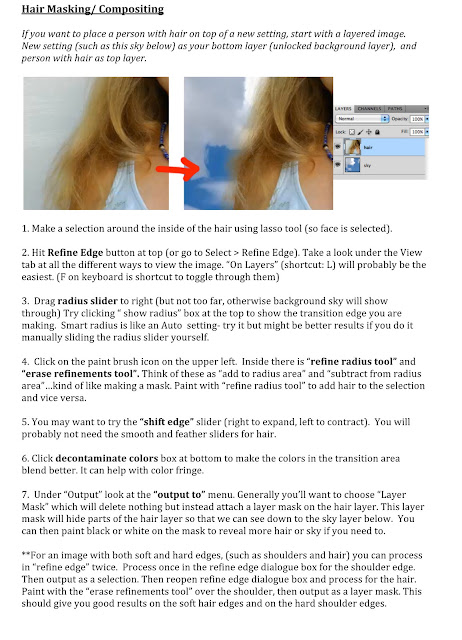
BATCH PROCESSING/ SCRIPTS:
To turn a folder of hi-res tiffs into a new folder of JPGS, go to File > Scripts > Image Processor. For a folder of websize/emailable images choose "fit image" and 700px Width and Height.
PHOTO MERGE:
To make a panorama out of several images shot of one scene, go to File > Automate > Photomerge. Choose several files by clicking browse. Then choose Auto layout (or try perspective) and hit OK. Photoshop will automatically combine your images into one. Crop and save.
3 images:

Photomerge panorama result:

Scanning and Compositing for Digital Illustration
Hand drawings on paper can be scanned and then enhanced with the addition of scanned material.
This method could be used on:
Logos
Fashion Illustration
Text
Comic Book Art
Character Design
Tatoos
Graffiti
Character Sketches or Landscape Sketches for Game Art Design
etc...
Example #1: Fashion Illustration (accessory design sketch of shoes)
To begin, a scanned sketch needs to become as contrasty as possible.
Right off the scanner:
After adding a curves layer:
Clean up the sketch as much as possible, making it pure black lines on a white background. Flatten image once it's cleaned up (but keep a copy of original scan).
1. Duplicate background
2. Use a black hard small brush to close and "leaks" all areas must be enclosed for magic want to work.
3. Open fabric scan, such as this canvas. Select a portion of it using the rectangular marquee tool. Go to EDIT > COPY
4. Go back over to your shoe sketch. Use a magic wand (contiguous checked) to select the areas that you want to canvas to be in. Shift helps select multiple areas. EDIT>PASTE SPECIAL>PASTE INTO. Command T or Edit>free transform allows you to resize the canvas to fit the area.
Exact same technique used on another shoe:
To achieve this look:
1. Open up line drawing in Photoshop
2. Duplicate Background
3. Go to sequin document. Select All, Edit > Copy.
5. Using the magic wand, select other areas and go to EDIT> FILL to add color to heels or sole. (I filled certain areas with black paint above)
Example #2: Adding image detail to a character sketch or logo
1. Open line drawing in Photoshop (can be one done on paper and scanned in or a line drawing done in illustrator). Use curves to make it super contrasty if necessary, then flatten.
2. Scan in a piece of metal or find a hi-res swatch online. Select All, then EDIT > COPY
3. Now Go back over to your sketch. Use a magic wand (contiguous checked) to select the areas that you want metal to be in. Shift helps select multiple areas. EDIT>PASTE SPECIAL>PASTE INTO. Command T or Edit>free transform allows you to resize the metal swatch to fit the area.
4. To add shading to the sunglasses, create a new curves layer above the glasses layer and darken. Use the gradient tool with black paint to create a highlight on one side. (You can also just paint with black on the mask on the areas you want to create a highlight). Remember our dodging and burning exercise?
5. Now to add the red: Scan in a piece of red plastic or find a hi-res swatch online. Select All, then EDIT > COPY
6. Repeat what we did earlier with the sunglasses: Go back over to your sketch. Use a magic wand (contiguous checked) to select the areas that you want red plastic to be in. Shift helps select multiple areas. EDIT>PASTE SPECIAL>PASTE INTO. Command T or Edit>free transform allows you to resize the red plastic to fit the area.
Add shading as necessary using curves
Example 3: Adding Texture Detail to a Comic Book or Character Drawing
Using the same steps as above, scanned in textures like metal and fabric were used to enhance this drawing by Brad Andres. The only thing we did differently in this image is that for the face, I simply placed the steel grey metal behind the line drawing, made a mask and painted with black over the areas I did not want to show. This is because the face area was difficult to select with the magic wand.
HW Due Next Week:
Create a digital illustration that involves filling a line drawing with scanned texture (like fabric, wood, metal etc). See examples on blog. Try to do something that works toward your final portfolio.
Wednesday, May 2, 2012
Compositing Artists
Some photographers use compositing in their art work. Are they photographers, photo illustrators, artists or all of the above?
Peter Funch
The photo below is by Peter Funch of Times Square. It's a stunning example of composite photography, or multiple photos taken over time that have been digitally combined.


Tom Mason

Jeff Liao (different areas of Queens)
http://www.digitalphotopro.com/profiles/jeff-liao-broadway-to-queens.html

Julia Fullerton-Batten does NOT actually use Photoshop to make composites, but rather uses elaborate sets and removes crash pads, strings, etc in photoshop with the clone tool. This is something one could do in Photoshop, however. If you were to attempt this, and whenever making a composite, make sure that the lighting, color temperature and shadows in both the subject and the background match.

Week 5: Selection Tools
Selection tools help us select one area and copy it to a new area, also called compositing.
A COMPOSITE is made when images are "cut out" and combined to create a new image. Selection tools (like the Marquee, lasso, magic wand, and pen tools) help us to cut images out.
Class Outline:
Lecture:
- Lasso, Marquee, Magic Wand
- Pen Tool and Paths
- Intro to Compositing, Refine Edge, Feathering a selection
- Create a path using the pen tool exercise on the transfer drive
- Create a composite using the Marquee, lasso, magic wand, and pen tools
HW: Create
a composite using the pen tool. Cut something out and put it in a
new environment. Try to choose something that has hard edges
(fur/hair/people is more advanced). Be sure to name your path and
save as a tiff with layers.
Reading: Classroom in a Book Section 3, starting on pg
68
Example Blog that uses compositing to create collages: Image below by Mrs. Lillien Styling House www.blog.mrslilien.com
In Class Exercise (files are on transfer drive):
Use the Pen tool to cut something out and paste a new background behind it. In this case we are pasting a white background behind this dancer.
Step 1: Open the raw or hi-res file.
Step 2: Using the pen tool, zoom into at least 300 percent and outline the figure. At the end make sure you close the path. Go to Paths palatte and double click "working path" and name it something else to save the path.
Step 3: Make a new layer on top of the background layer. EDIT > FILL with white
Step 4: Go to path, click on it, then make the path a selection by clicking the dotted circle icon at the bottom of the paths palatte. Should look like this:
Example Blog that uses compositing to create collages: Image below by Mrs. Lillien Styling House www.blog.mrslilien.com
In Class Exercise (files are on transfer drive):
Use the Pen tool to cut something out and paste a new background behind it. In this case we are pasting a white background behind this dancer.
Step 1: Open the raw or hi-res file.
Step 2: Using the pen tool, zoom into at least 300 percent and outline the figure. At the end make sure you close the path. Go to Paths palatte and double click "working path" and name it something else to save the path.
Step 3: Make a new layer on top of the background layer. EDIT > FILL with white
Step 4: Go to path, click on it, then make the path a selection by clicking the dotted circle icon at the bottom of the paths palatte. Should look like this:
Step 5: When the selection is live, feather it 2 pixels to soften edges (SELECT > MODIFY>FEATHER). Then make a mask by clicking the "add layer mask" button on bottom of layers palatte. Invert mask (command i).
Step 6: You can paint back with black on the mask with a low opacity brush to bring back a bit of the shadows around the feet to make it look more realistic.
Midterm Grading Criteria:
100 possible Points (making up 15% of your total grade)
15pts: on time
35pts:
effort/creativity/thoughtful design
25pts: Digital Copy
has layers with text and imagery
25pts: Printed Copy followed
directions (approx. 5x7”, 2 copies, printed double sided, includes contact
info, includes imagery and text)
Tuesday, April 24, 2012
Working with Type/Midterm Due May 2
Week 4: Working with Type
Lecture:
• Downloading free fonts (dafont.com) • Use of Type in Photoshop • Text Effects • Rasterizing Type
• Preparing a new file in preparation for print
• Converting to correct Color Profiles for Printing
Lab:
• Using techniques of type from lecture, begin your promo card. We will photograph and scan your personal work in class together.
HW/ Midterm Assignment due next week (Due Week 5 which is May 2nd):
Create a Professional Promo 2 sided card that features at least one of your photos/artworks and has your contact info.
Bring a digital copy of the promo card to class next week (saved as a TIFF with layers), and bring 2 copies of the double sided final print on cardstock (approx 5x7” in size)
Reading: Classroom in a Book Section 7, starting on pg 187
***
Filling Text with an Image:
Open image that you want to fill with text. I chose this watercolor pattern:
Hit "T" for text tool on your keyboard. Click once then start typing.
Adjust the font size and type to cover the area of the image you want to fill the font.
Rasterize type layer by control clicking on type layer.
Use magic wand and click on type (Make sure the contiguous box at the top is not checked)
While the selection is live (ants are running) click on the image layer.
Copy (command C) then Paste (command V).
You now have a new layer of text filled with the imagery which you can paste onto another document.
Text with Texture:
Lecture:
• Downloading free fonts (dafont.com) • Use of Type in Photoshop • Text Effects • Rasterizing Type
• Preparing a new file in preparation for print
• Converting to correct Color Profiles for Printing
Lab:
• Using techniques of type from lecture, begin your promo card. We will photograph and scan your personal work in class together.
HW/ Midterm Assignment due next week (Due Week 5 which is May 2nd):
Create a Professional Promo 2 sided card that features at least one of your photos/artworks and has your contact info.
Bring a digital copy of the promo card to class next week (saved as a TIFF with layers), and bring 2 copies of the double sided final print on cardstock (approx 5x7” in size)
Reading: Classroom in a Book Section 7, starting on pg 187
***
Filling Text with an Image:
Open image that you want to fill with text. I chose this watercolor pattern:
Hit "T" for text tool on your keyboard. Click once then start typing.
Adjust the font size and type to cover the area of the image you want to fill the font.
Rasterize type layer by control clicking on type layer.
Use magic wand and click on type (Make sure the contiguous box at the top is not checked)
While the selection is live (ants are running) click on the image layer.
Copy (command C) then Paste (command V).
You now have a new layer of text filled with the imagery which you can paste onto another document.
Text with Texture:
Subscribe to:
Posts (Atom)
























